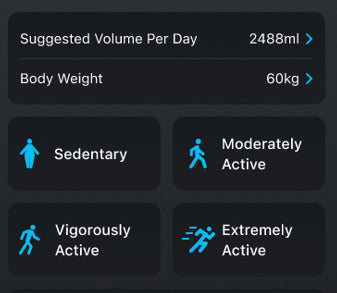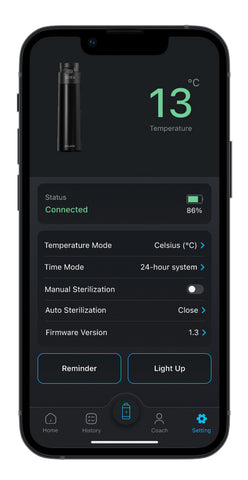App Instruction
Download the AQUAME PRO App
Apple iOS Version
Android Version

Steps to follow before use:
Remove SILICA GEL DESICCANT PACK from within the bottle before use
Charge AQUAME Smart Water Bottle before use, connect charging cable to backside of the bottle lid and you should see the battery symbol in active when the bottle is in charging mode. When the battery icon is all fill up, this is an indication that the bottle is fully charged and ready to be used. *Please ensure botle is charged from a USB power source rather than a direct power outlet, unstable power output can damage the Bottle during charge
*Please ensure Bluetooth Function is turned on in your Smart Phone Device
* In order for the Smart Water Bottle to Record and Transit the hydration data from bottle to app, Bottle Must be placed upright on flat surface.
1. Please login via Apple ID or Gmail

1. Once you have logged in, please click the add device or the central blue bottle icon to link up your AQUAME 2.0 Smart Water Botle with app

1. Click Search Device and please ensure you give the AQUAME PRO app full access and location permission to locate and connect to your new AQUAME 2.0 Smart Water Bottle

1. Once you locate the AQUAME 2.0 Smart Water Bottle you like to connect to, click on the device that has been located

1. Click Ok to confirm you want to connect to the AQUAME 2.0 Smart Water Bottle that you have located

1. Once the icon turns Green, this is a indication that the AQUAME 2.0 Smart Water Bottle has sucessfully connected to your AQUAME PRO app, please allow a few seconds for the bottle to sync data to the app.
Functions Of the AQUAME PRO APP
Main Dashboard


Our sophisticated My Hydration system delivers real-time status updates based on precise analysis of your water consumption patterns. The system features three hydration indicators:
- A 'Well Hydrated' status, signified by a green indicator, confirms adequate hydration when you have consumed water within the last 90 minutes.
- A 'Mild Dehydration' alert, indicated by a yellow signal, prompts you to hydrate if no water intake is recorded for over 90 minutes.
- A 'Dehydration Warning,' marked by a red indicator, signals the need for immediate hydration after a lapse of 2 hours without water intake.
These indicators are designed to keep you informed and ensure your body maintains optimal hydration levels.

The 'Day Streak' feature reflects a sequence of days where you've successfully met 100% of your daily hydration goal. In this instance, the user has consistently reached their hydration target for 8 consecutive days.
'Bottle to Go' provides a convenient reference for the number of refilled full bottles you need to consume to achieve 100% of your daily hydration goal, guiding you towards optimal fluid intake.
History Tab


The 'History' tab showcases comprehensive records of your hydration data. A blue circle denotes days when your hydration goal was not fully met, while a green circle indicates successful achievement of 100% of your daily hydration target.
By selecting a specific date in the 'History' tab, you can access granular details of your hydration over a 24-hour period, including precise times and quantities of water consumed at various intervals throughout the day.
Analytic Page


To access detailed analytics for a specific day's water intake, simply click on the desired date within the 'History' tab. This will provide you with a comprehensive breakdown of your hydration data for that particular day.